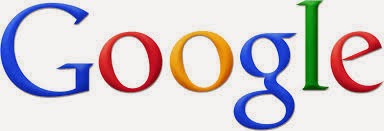
Nowadays the term "Google it" becoming more and more popular around people. There are so many search engines are there over internet, but Google stands tall. Google is named for its simple white plain user interface and performance. Google could add up its revenue in billions by simply giving provision to add advertisements on home page, but even changing the size of the font will lose it fans. Google is always concerned about Its simple look to grab people and avoid distractions. Google is a remarkably powerful tool that can ease and enhance your Internet exploration. I have seen many people searching the content needed by different tedious formats and wasting their time in searching the exact content they need. There are certain ways to get the required result effectively. Google's search options go beyond simple keywords, the Web, and even its own programmers. Let's look at some of Google's lesser-known options which I have collected for you.
Basic search help
Search is simple: just type whatever comes to mind in the search box, hit Enter or click the Search button, and Google will search the web for content that's relevant to your search. If you have Google Instant enabled, results may appear dynamically as you type. Most of the time, you'll find exactly what you're looking for with just a basic query (the word or phrase you search for). However, the following tips can help you make the most of your searches. Throughout the article, I'll use square brackets [ ] to signal a search query, so [ jack and jill] is one query, while [ jack ] and [jill ] are two separate queries.
Some basic facts
Every word matters. Generally, all the words you put in the query will be used. Search is always case insensitive. A search for [ new york times ] is the same as a search or[ New York Times ]. Generally, punctuation is ignored, including @#$%^&*()=+[]\ and other special characters. If you like this blog, you probably use Google many times a day. But, chances are, unless you are a technology geek, you probably still use Google in its simplest form. If your current use of Google is limited to typing a few words in, and changing your query until you find what you’re looking for, then I’m here to tell you that there’s a better way – and it’s not hard to learn. On contrary, if you are a technology geek, and can use Google like the best of them already, then I suggest you bookmark this article of Google search tips. You’ll then have the tips on hand when you are ready to pull your hair out in frustration when watching a neophyte repeatedly type in basic queries in a desperate attempt to find something. The following Google search tips are based on my own experience and things that I actually find useful.
Tips for better effective searches
- Phrase Search
By putting double quotes around a set of words, you are telling Google to consider the exact words in that exact order without any change. Google already uses the order and the fact that the words are together as a very strong signal and will stray from it only for a good reason, so quotes are usually unnecessary. By insisting on phrase search you might be missing good results accidentally. For example, a search for [ "Alexander Bell" ] (with quotes) will miss the pages that refer to Alexander G. Bell.
- Search Single Word exactly as is ("")
Google employs synonyms automatically, so that it finds pages that mention, for example, childcare for the query [ child care ] (with a space), or California history for the query[ ca history ]. But sometimes Google helps out a little too much and gives you a synonym when you don't really want it. By putting double quotes around a single word, you are telling Google to match that word precisely as you typed it.
- Search within a specific website (site:)
Google allows you to specify that your search results must come from a given website. For example, the query [ india site:thehindu.com ] will return pages about India but only from thehindu.com. The simpler queries [ india thehindu.com ] or [ india thehindu ] will usually be just as good, though they might return results from other sites that mention the New York Times. You can also specify a whole class of sites, for example [ india site:.gov ] will return results only from a .gov domain and [ india site:.in ] will return results only from India sites.
- Terms you want to exclude (-)
Attaching a minus sign immediately before a word indicates that you do not want pages that contain this word to appear in your results. The minus sign should appear immediately before the word and should be preceded with a space. For example, in the query[ anti-virus software ], the minus sign is used as a hyphen and will not be interpreted as an exclusion symbol; whereas the query [ anti-virus -software ] will search for the words 'anti-virus' but exclude references to software. You can exclude as many words as you want by using the - sign in front of all of them, for example [ jaguar -cars -football -os ]. The -sign can be used to exclude more than just words. For example, place a hyphen before the 'site:' operator (without a space) to exclude a specific site from your search results.
- Fill in the blanks (*)
The *, or wildcard, is a little-known feature that can be very powerful. If you include * within a query, it tells Google to try to treat the star as a placeholder for any unknown term(s) and then find the best matches. For example, the search [ Google * ] will give you results about many of Google's products (go to next page and next page -- we have many products). The query[ Obama voted * on the * bill ] will give you stories about different votes on different bills. Note that the * operator works only on whole words, not parts of words.
- OR Operator
Google's default behavior is to consider all the words in a search. If you want to specifically allow either one of several words, you can use the OR operator (note that you have to type 'OR' in ALL CAPS). For example, [ San Francisco Giants 2004 OR 2005 ] will give you results about either one of these years, whereas [ San Francisco Giants 2004 2005 ] (without the OR) will show pages that include both years on the same page. The symbol | can be substituted for OR. (The AND operator, by the way, is the default, so it is not needed.)
- Keep it simple
If you're looking for a particular company, just enter its name, or as much of its name as you can recall. If you're looking for a particular concept, place, or product, start with its name. If you're looking for a pizza restaurant, just enter pizza and the name of your town or your zip code. Most queries do not require advanced operators or unusual syntax. Simple is good.
- Think how the page you are looking for will be written.
A search engine is not a human, it is a program that matches the words you give to pages on the web. Use the words that are most likely to appear on the page. For example, instead of saying [ my head hurts ], say[ headache ], because that's the term a medical page will use. The query[ in what country are bats considered an omen of good luck? ] is very clear to a person, but the document that gives the answer may not have those words. Instead, use the query [ bats are considered good luck in ] or even just [ bats good luck ], because that is probably what the right page will say.
- Describe what you need with as few terms as possible.
The goal of each word in a query is to focus it further. Since all words are used, each additional word limits the results. If you limit too much, you will miss a lot of useful information. The main advantage to starting with fewer keywords is that, if you don't get what you need, the results will likely give you a good indication of what additional words are needed to refine your results on the next search. For example,[ weather cancun ] is a simple way to find the weather and it is likely to give better results than the longer [ weather report for cancun mexico ].
- Choose descriptive words
The more unique the word is the more likely you are to get relevant results. Words that are not very descriptive, like 'document,' 'website,' 'company,' or 'info,' are usually not needed. Keep in mind, however, that even if the word has the correct meaning but it is not the one most people use, it may not match the pages you need. For example,[ celebrity ringtones ] is more descriptive and specific than [ celebrity sounds ].
- Explicit Phrase
Lets say you are looking for content about internet marketing. Instead of just typing internet marketing into the Google search box, you will likely be better off searching explicitly for the phrase. To do this, simply enclose the each phrase within double quotes.Example: "internet marketing"
- Exclude Words
Lets say you want to search for content about internet marketing, but you want to exclude any results that contain the term advertising. To do this, simply use the "-" sign in front of the word you want to exclude.Example Search: internet marketing -advertising
- Site Specific Search
Often, you want to search a specific website for content that matches a certain phrase. Even if the site doesn’t support a built-in search feature, you can use Google to search the site for your term. Simply use the "site:somesite.com" modifier. Example: "internet marketing" site:www.smallbusinesshub.com
- Similar Words and Synonyms
Let’s say you want to include a word in your search, but want to include results that contain similar words or synonyms. To do this, use the "~" in front of the word. Example: "internet marketing" ~professional
- Specific Document Types
If you’re looking to find results that are of a specific type, you can use the modifier "filetype:". For example, you might want to find only PowerPoint presentations related to internet marketing.Example: "internet marketing" filetype:ppt
- Phone Listing
Let’s say someone calls you on your mobile number and you don’t know who it is. If all you have is a phone number, you can look it up on Google using the phonebook feature. Example: phonebook:617-555-1212 (note: the provided number does not work – you’ll have to use a real number to get any results).
- Area Code Lookup
If all you need to do is to look-up the area code for a phone number, just enter the 3-digit area code and Google will tell you where it’s from. Example: 617
- Numeric Ranges
This is a rarely used, but highly useful tip. Let’s say you want to find results that contain any of a range of numbers. You can do this by using the X..Y modifier (in case this is hard to read, what’s between the X and Y are two periods.) This type of search is useful for years (as shown below), prices, or anywhere where you want to provide a series of numbers.Example: president 1940..1950
- Stock (Ticker Symbol)
Just enter a valid ticker symbol as your search term and Google will give you the current financials and a quick thumb-nail chart for the stock. Example: GOOG
- Calculator
The next time you need to do a quick calculation, instead of bringing up the Calculator applet, you can just type your expression in to Google.Example: 48512 * 1.02
- Word Definitions
If you need to quickly look up the definition of a word or phrase, simply use the "define:" command. Example: define:plethora
- Exceptions
Search is rarely absolute. Search engines use a variety of techniques to imitate how people think and to approximate their behavior. As a result, most rules have exceptions. For example, the query [ for better or for worse ] will not be interpreted by Google as an OR query, but as a phrase that matches a (very popular) comic strip. Google will show calculator results for the query [ 34 * 87 ] rather than use the 'Fill in the blanks' operator. Both cases follow the obvious intent of the query.
- Exceptions to 'Every word matters'
*Words that are commonly used, like 'the,' 'a,' and 'for,' are usually ignored (these are called stop words). But there are even exceptions to this exception. The search [ the who ] likely refers to the band; the query [ who ] probably refers to the World Health Organization -- Google will not ignore the word 'the' in the first query.
*Synonyms might replace some words in your original query.A particular word might not appear on a page in your results if there is sufficient other evidence that the page is relevant. The evidence might come from language analysis that Google has done or many other sources. For example, the query [ overhead view of the bellagio pool ]will give you nice overhead pictures from pages that do not include the word 'overhead.'
- Punctuation that is not ignored
Punctuation in popular terms that have particular meanings, like [ C++ ] or [ C# ] (both are names of programming languages), are not ignored.
The dollar sign ($) is used to indicate prices. [ nikon 400 ] and [ nikon $400 ] will give different results.
The hyphen - is sometimes used as a signal that the two words around it are very strongly connected. (unless there is no space after the - and a space before it, in which case it is a negative sign.)
The underscore symbol _ is not ignored when it connects two words, e.g. [ quick_sort ].
No comments:
Post a Comment